Team Win Recovery Project, viết tắt là TWRP là 1 dự án nhằm phục vụ cho những người sử dụng Android muốn cài những thứ đã được custom vào trong thiết bị của họ. Ban đầu TWRP chỉ được sử dụng cho các dòng máy Nexus, sau này mới được lan tỏa rộng ra các thiết bị tablet và smartphone khác.
Interface: Giao diện
Không giống như CWM recovery, TWRP sử dụng giao diện thuần cảm ứng bao gồm các button to, thân thiện và thể hiện rõ từng chức năng trên giao diện.
Install : Cài đặt
Phần này cho phép bạn có thể cài đặt các file zip như: ROM, kernel, theme, mod hay app hệ thống.
Wipe
Chức năng wipe sẽ xóa sạch hết tất cả các phân vùng trên thiết bị Android. Mặc định, TWRP sẽ đề nghị bạn full factory reset (đưa máy về chế độ ban đầu của nhà sản xuất) để xóa sạch những gì hiện có trên thiết bị, bao gồm: installed apps, cache và dalvik cache. Tuy nhiên những dữ liệu còn lại trong SD card hay phân vùng chứa những hình ảnh, video, tài liệu,...
Để đồng thời xóa sạch hết những dữ liệu cá nhân: hình ảnh, video, nhạc,... bạn có thể chọn phần Format Data
Ngoài ra, phần Advanced Wipe cho phép bạn có thể tùy chọn những phần nào mình cần xóa, những phần nào mình cần giữ lại
Backup: Sao lưu
Việc thiết lập backup đúng lúc có thể cứu bạn khỏi những rắc rối sau này nếu chẳng may bị mất dữ liệu, bị xung đột hệ thống, ....Và đó là 1 trong những tính năng mà hầu hết các custom recovery đều có (gọi là NANDROID backup)
Restore: Phục hồi
Mount
Settings
TWRP lets you tweak a few recovery-specific settings, such as toggling signature verification for the zip files you flash, using the rm -rf command for wiping instead of the format command, wherever applicable, skipping MD5 generation during backup, enabling MD5 verification of backup files, using military-style time for the clock display, and a simulation mode in which you can test out recovery operations without actually performing them, which is super-useful for those creating custom TWRP themes, in testing them out to ensure they apply properly to all areas of the recovery.
The Time Zone option lets you specify your own time zone for the time display in recovery mode, by choosing it from a list of all global time zones, and optionally specifying any offset if required.
To keep things secure, TWRP also comes with a lock screen that activates automatically after a predefined screen timeout period, and can be unlocked with a swipe similar to the unlock gesture on the iPhone, as you can see in the screenshot above. This option can be toggled from the Screen section.
Advanced
File Manager
Not many custom recoveries come with a built-in file manager, but TWRP has taken things one step further by adding one to the mix. Once you launch it from the Advanced menu, you are shown the file or folder selection screen. Simply navigate to the file or folder you want to manage, and hit the ‘Select’ button. For conveniently locating the required file or folder, you can use the sorting options.
Once a file or folder has been selected, you can then copy or move it to another location, set its permissions to rw-r—r– (755) by using the ‘chmod 755’ button, or to any other permissions you want by using the ‘chmod’ button, delete the item, or rename it. These options can come incredibly handy when attempting to fix things from recovery in case of any issues that have made the phone inaccessible in normal Android mode. However, use these only when you are sure of what you are doing, and don’t mess around with any files that you don’t know much about, or else you might end up harming your OS.
Terminal Command
The Terminal Command mode found in the Advanced menu lets you run a batch file that contains Terminal commands that you want to execute. These files usually have a .sh extension, and if you are unsure about this mode, just let it be, as you won’t exactly need it in that case. For those advanced users who do need to run such a file, TWRP offers the same file selection interface in this section that’s featured in the other parts of the recovery, as we’ve seen above. Simply select the file and you’ll be able to run it right from recovery.
Reboot
This menu provides you with handy options of rebooting your device directly into specific modes right from recovery. The options available include System (normal Android mode), Recovery, and Bootloader (fastboot mode). In addition, you can also directly power your device off from here.






















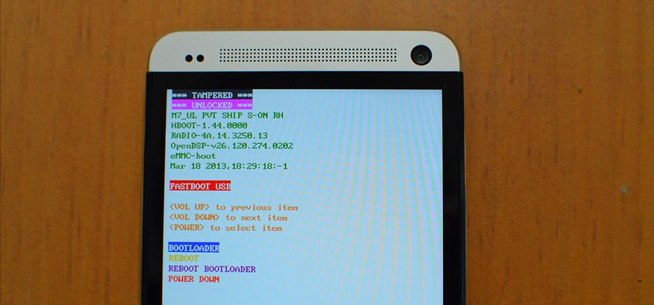


![[IMG]](https://fbcdn-sphotos-a-a.akamaihd.net/hphotos-ak-prn1/11789_237209869748864_544151217_n.jpg)
![[IMG]](http://i.imgur.com/ZPBfo.gif?1)


![[IMG]](http://www.htcdev.com/images/uploads/bootloader/pict_6b.png)
